All grids
Summary |
Filters enable you to view a specific group of records in a grid. You can filter records by single fields or by a combination of fields. Important: You cannot use Save Layout to save filters. |
Apply a filter |
Grid column headers display Filter drop-down buttons only when you place your mouse pointer over the header. This example filters employee records by location.
|
Active Filter Bar |
When you apply a filter, the Active Filter Bar at the bottom of the grid or area contains the following buttons: Cross Tick checkbox Drop-down Customize |
Custom Filter |
When you click "(Custom...)" in the Filter drop-down list, the Custom Filter form appears. This example creates a filter to view only employees who have an annualised salary between $100,000.00 and $150,000.00 (inclusive).
The Employees grid now displays only employees who have annualised salary between $100,000.00 and $150,000.00 (inclusive). When you create a Custom Filter for a non-numeric field, the drop-down options include "like" and "not like". You can use the following wildcard characters with these options:
|
Apply multiple filters |
You can use multiple filters to select a very specific group of employees. Based on the previous examples, you could apply the Location Code filter and the Annualised Salary custom filter to display only employees in location 02 whose annualised salary is between $100,000.00 and $150,000.00. |
Save Custom Filter |
You can save custom filters. This example shows how to save the custom filter created in the previous example.
|
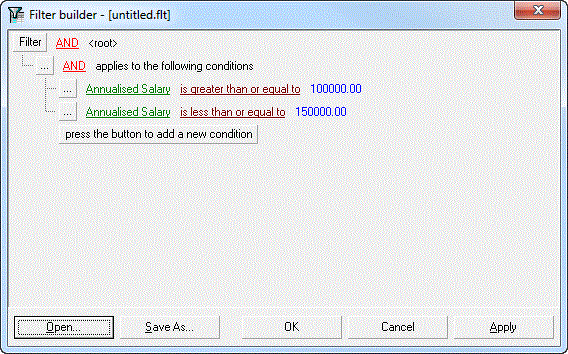
Open saved Custom Filter |
You can open saved custom filter. This example show how to open the EmpGridAnnSal100-150.flt saved in the previous example.
You can also edit and save your filter. |
Filter builder |
The Filter builder form contains the following features: Filter
AND, OR, NOT AND, NOT OR ...
(Field) (Operator) (Value) press the button to add a new condition Open Save As Note: You cannot save filters in hosted environments, such as PayGlobal Online Services. OK Cancel Apply |