Procedure
|
Important: If you have Microsoft Word® open, then save and close your work. Otherwise, the Mail Merge process will close Word without prompting you to save your changes.
In this example, you will create the merged and split documents in Document View, with a document for each employee selected.
You are on the Employees grid.
- Click the View Documents tab.
- Right-click the View Documents Grid and select Create New Document.
- In the Document Name field, type a name for your document. Click OK.
The Document Settings window appears.
- In the Select Document Folder section, click the folder that you want to create the split-merged documents in.
Important: The document is automatically attached to the Employee entity, so you cannot change the Attach To Entity option.
Self-Service Note: If you want to publish all employee documents to the Self-Service website so each employee can view their own document, then click the Publish to Self-Service check box.
If you do not click the Publish to Self-Service check box and later decide to publish the documents, then you will have to publish each employee’s document individually.
- Click OK and your new blank document opens in Microsoft Word.
- Close Microsoft Word.
The View Documents tab now contains a new document record.
- Right-click your new document record and select Convert to Mail Merge document.
The Select a Grid Layout window appears.
- Click the required Grid Layout.
- Click OK.
Microsoft Word opens with the Mail Merge tool bar displayed.
The columns that you selected in your Grid Layout appear in the Insert Merge Field list.
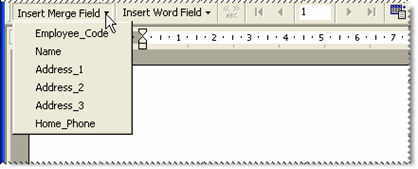
Microsoft Word
- Compose your document or letter using the fields in the Insert Merge Field list.
Important: You must leave the top line of your document blank or you will get an error when you merge the document.
When you merge the document, the tags in the Insert Merge Field list are replaced with the corresponding data from the employee file.
- Save and close the document.
- On the View Documents tab, right-click your document and select Mail Merge.
A Confirm message appears: "Do you want to attach a merged document to each record in the Grid?"
- Click Yes or No. See Mail Merge Outcomes.
|