Procedure
|
Note: Ensure that you have a processed pay to use when you run the pay slip report.
Navigate to Reports | Report Groups.
Report Settings
- Double-click PGPRPRIM – Primary Reports.
The View Reports Groups window appears.
- Right-click the PGPRPRIM003 – Employee Pay Slip Report to see the menu.
- Click Edit Report Settings.
The Employee Pay Slip Report Setup | Details tab appears.
- In the Pay Sequences pick list, select your processed pay sequence.
- In the Create files for drop-down box, click Laser printers.
PayGlobal will create a PDF format document.
Note: If you clicked Dot matrix printers, then PayGlobal would create a TXT format document.
If you choose to split the report, then you must check that the file Format in the Report Destination settings is "ReportTextFile" for Dot matrix printers.
Report Splitting
- Click the Report Splitting tab.
- In the Entity name drop-down box, click 1. Employee.
- Check that the Consolidate by field is 0. Employee Code.
- Click Edit.
The Report Destination window appears.
- Click to clear the Send to my inbox check box.
Document Options
- Click the Document options tab.
- Ensure the Document Management check box is ticked.
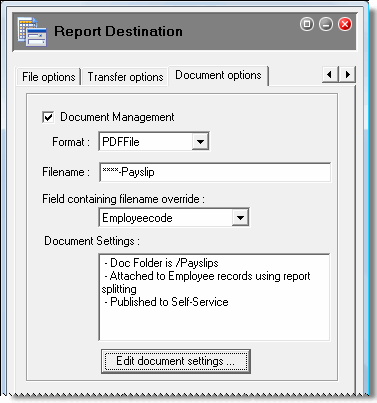
The Filename field and Field containing filename override field specify the filenames of the split payslip reports. For example, if you use the following settings, then each split report has the employee’s employeecode in the filename.
- Filename= ****-Payslip
- Field containing filename override= Employeecode
When you run the report, the wildcards (****) are replaced with the individual employee codes.
You can also type %YYYMMDD after the filename to include the date in the filename. For example, Filename= ****-Payslip%YYYMMDD.
The remaining fields on this tab page are filled using the settings that you selected earlier.
- Click Edit document settings.
If you want to publish the payslips to Self-Service, then you must ensure that the Publish to Self-Service check box is ticked. If you do not tick it now, you will have to open the Document Settings for each payslip in Document View and click Publish to Self-Service.
- Click OK to return to the Document options tab.
- Click OK to return to the Report Splitting tab.
- Click OK to return to the View Report Groups | Reports tab.
|