Summary |
When you create a Courses record, you can use the Copy Defaults option to copy information from the Course Types record. When you close a course, PayGlobal copies the Competencies and Qualification Types from the Course Types record to the Employees records of attendees with Status = "Passed". The following diagram shows the main Course Types default values that are used in Courses and Employees records. |
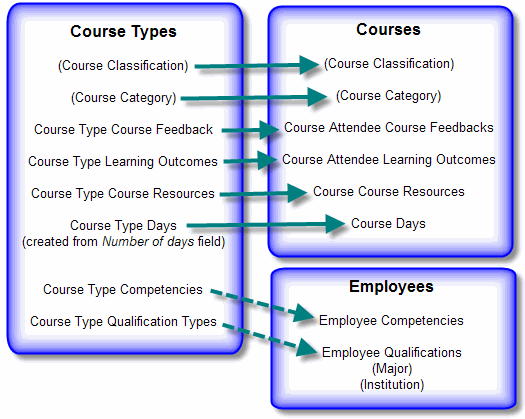
Procedure |
In the Begin date field, select the first date of the course and then click Save. When you copy days from the Course Type | Days tab to the Courses | Days tab, PayGlobal populates the Date field on the Day records starting from the Begin date that you select.
Yes: Course days on the Course Type | Days tab are copied to the Courses | Days tab. If Update Attendee's Rosters = "Yes" , and you have already added attendees to the course, then the attendees' rosters are updated. No: Course days are not copied. If you change Update Attendee's Rosters from "Yes" to "No", then the attendees' rosters are removed. You now need to view the audit log. |
See also |